Throughout the past several weeks, we've been looking at Navicat 16's new features. While exciting to see, one should not discount the many improvements to Navicat that enhance its already great User Interface (UI) and workflow. Hence, today's blog will focus on improvements whose aim is to maximize performance and productivity.
Connection Profile
Keeping with the new work from home paradigm, Navicat 16 lets you configure multiple profiles for out-of-office users who may need to switch to a more secure connection depending on the location of the device they are using. To create a Connection Profile:
- In the connection window, click
 .
.
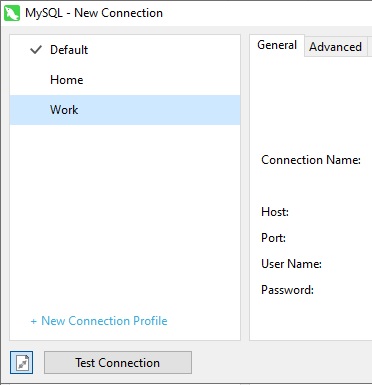
- Click + New Connection Profile -> New Profile.
- Enter the name of the profile.
- Enter the connection settings.
- Click OK.
Then, to switch profiles:
- In the main window, right-click a connection and select Switch Connection Profile.
- Select the profile name.
You can also set the default active profile in the connection window.
Value Picker
In the Table Viewer, you can filter records according to numerous criteria using the Filter tool. In Navicat 16, it has been fully rewritten to embed an intuitive panel for selecting values from a list, or inputting possible values to further limit the data in the exact way you want:
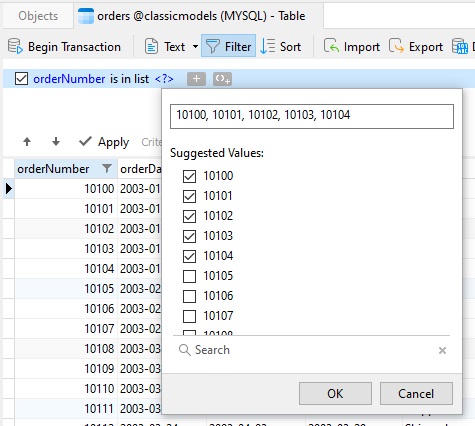
It even includes a Search field for looking up specific values:
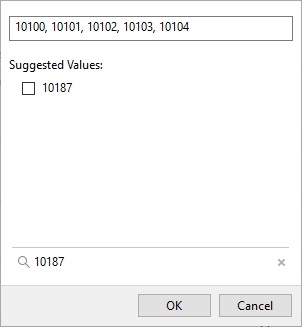
Field Information
Also in the Table Viewer, the right-hand panel now includes field information that gives you a quick view of column characteristics. It can help you to get column information and compare columns with ease.
Details include:
- Data type
- Not null
- Default value
- Comments
Here's an example using the orders table of the classicmodels sample MySQL database:
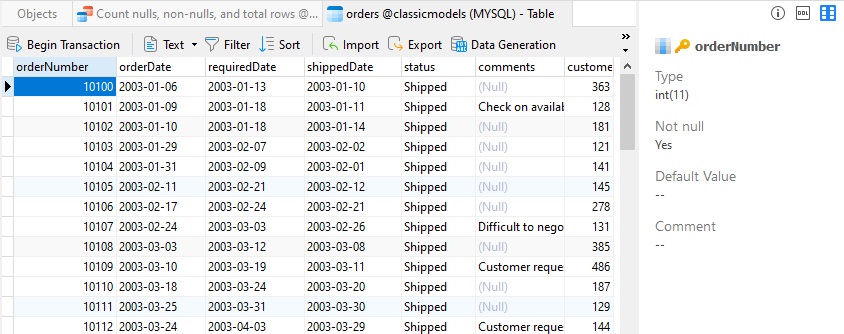
Query Summary
Located at the bottom of the SQL Editor, the new query Summary tab shows a detailed summary of each SQL statement. It's an easy-to-read, one page summary of the health and performance of your queries that includes a link to jump over to the potential errors:
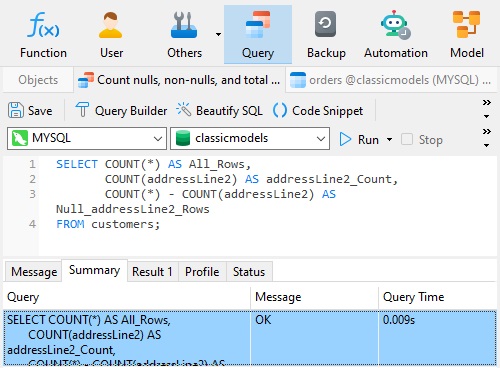
You can also view the full query by clicking on the ellipsis [...] button:
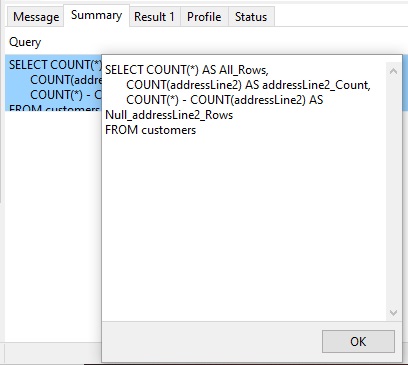
The Query Summary tab is especially useful in cases where you have many statements in the editor - especially Data Manipulation Language (DML) statements such as UPDATE, INSERT INTO, DELETE, and CREATE:
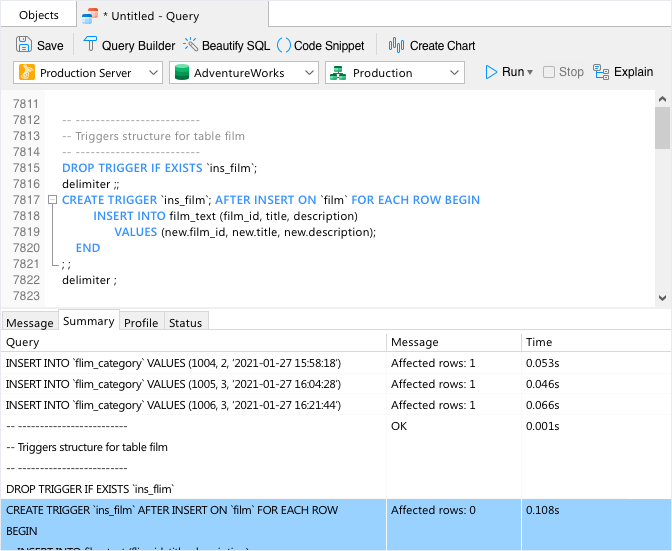
Conclusion
In this blog we explored four improvements in Navicat 16 whose aim is to maximize performance and productivity. These updates are all part of Navicat's commitment to maintaining your databases and ensuring that Navicat products perform at the highest possible level, so that your database administration and development activities are both efficient and fulfilling.
If you'd like to give Navicat 16 a try, you can download a 14-day fully functional FREE trial of Navicat here.












