Navicat 17 gives you more ways to connect to your database instances than ever before. In addition to traditional connection strings, Navicat 17 also supports URI connections. These provide access objects with ease, regardless of their location. There's also a new Manage Connection feature, which allows you to establish and manage connections through a single user-centric interface. In today's blog, we'll learn about both these exciting new features and how to use them to organize our connections with stars, colors and groups.
How URIs Provide Direct Access for Seamless Collaboration
Having the ability to share the server object URI among team members is a surefire way to increase collaboration. Navicat now offers a convenient shortcut to access the server object seamlessly, regardless of team members' locations. Simply clicking on the URI immediately opens the object in Navicat, thus avoiding having to manually locate the object. Saving time in in this way enables team members to concentrate on their tasks without burdening them with additional work.
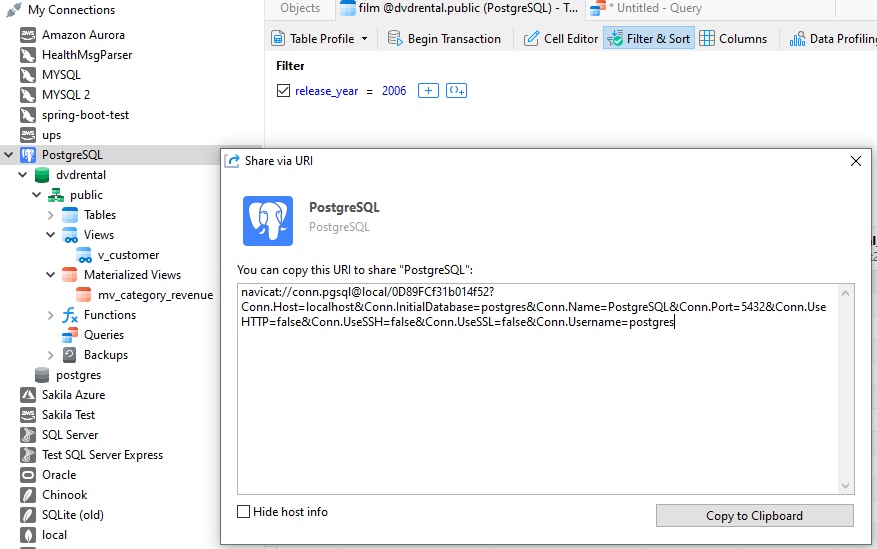
Establishing a Connection
Thanks to Navicat's user-centric interface, it's never been easier to connect to both local and cloud database instances. It greatly simplifies the connection setup, catering to users with varying levels of technical knowledge. The advanced filtering and search capabilities enable rapid and precise location of specific server types. The ability to manage multiple connection profiles and create URI-based connections further enhances efficiency as well as the overall user experience.
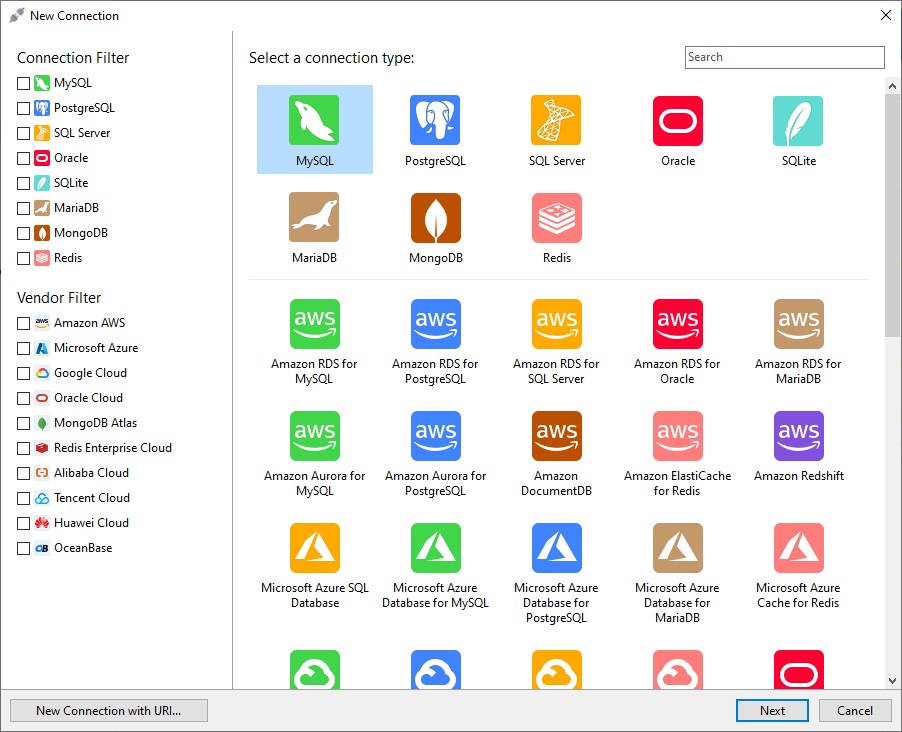
Advanced Connection Management Features
The Manage Connections feature introduces a new method for handling multiple connection properties from a central location, enabling efficient batch operations. You can tailor your connection management to your specific needs by prioritizing key connections with stars, assigning colors based on their importance, or grouping them together. With Manage Connections, everything is neatly organized and easily accessible, saving time and effort when searching for specific connections.
To launch Manage Connections, hover the cursor over the "My Connections" header in the Object Explorer pane. You'll see a cog wheel appear on the right-hand side.
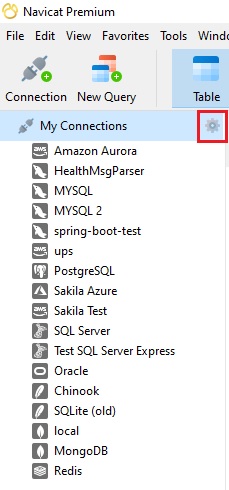
Click it to open the Manage Connections tab:
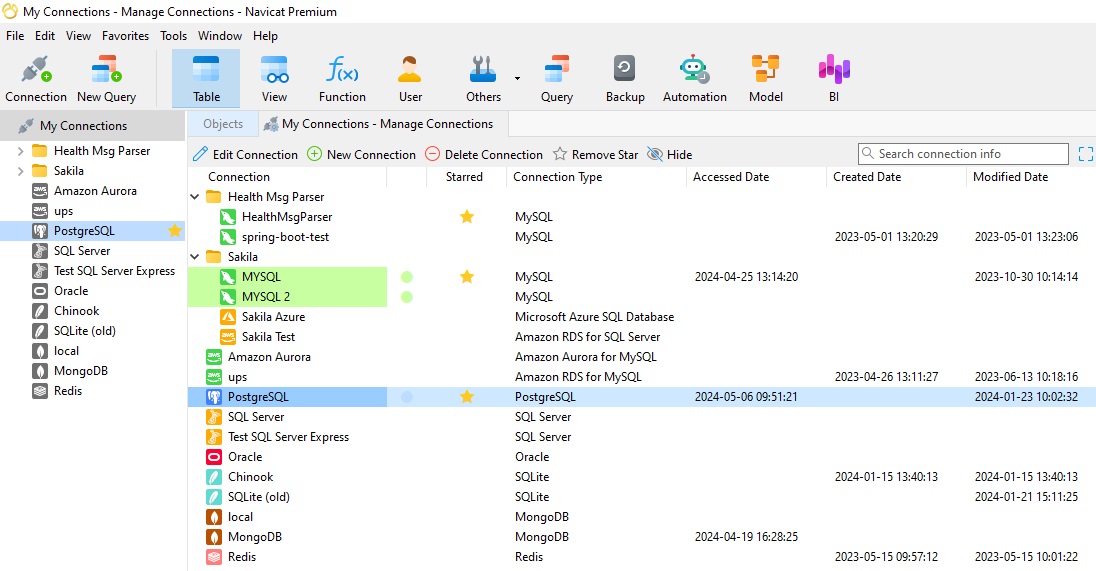
Grouping Connections
You may wish to group connections together by project, server, or any number of shared attributes. To create a new group in Navicat, simply right-click (or Control-click in mac) anywhere in the Manage Connections pane and select Manage Group -> New Group from the context menu:
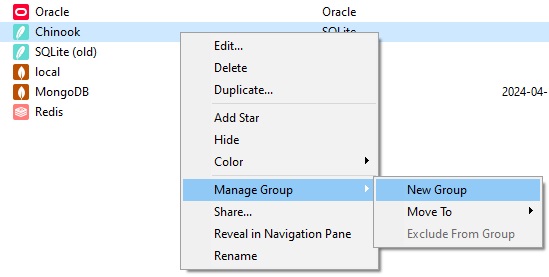
A new folder will then appear with a textbox beside it, ready to accept the group name.
Once a group folder has been created, you can drag any connections into it to group connections.
Adding a Color
Similar to grouping, assigning colors to connections can help organize them. To assign a color to a connection, right-click (or Control-click in mac) the connection name and select a Color from the context menu:
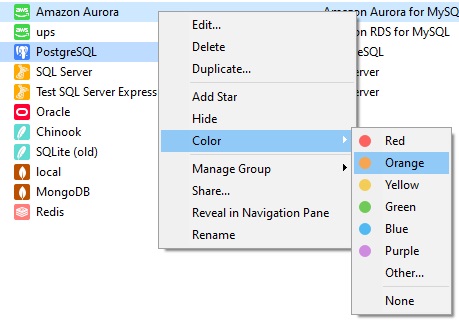
Assigning a Star
Stars are another way to highlight particular connections. To add a star to a connection, right-click (or Control-click in mac) the connection name and choose the "Add Star" command from the context menu:
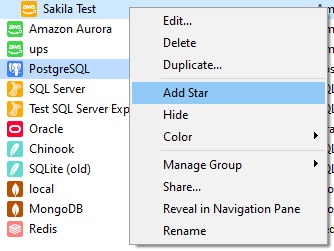
Conclusion
In today's blog, we explored the many ways that Navicat 17's single user-centric interface allows us to establish and manage connections more efficiently than ever before.
Now that Navicat 17 is out, you can download it for a 14-day fully functional FREE trial. It's available for Windows, macOS, and Linux operating systems.












